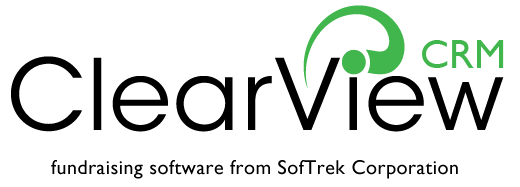Did you know that, with a few simple tweaks, you can soup up your ClearView CRM prospect summary screen to make your work-life more efficient?
Tweak 1
 Pare down tabs.
You can easily create new prospect view screens that include only the tabs you want. Consider making a “quick info” screen that has only the Prospect Info, Touches, Memos and Prospect Tags tabs. You can also think about screens that focus on a specific topic. If you often analyze donor giving habits, make a new prospect summary view that includes the Giving Summary, Giving Summary with Soft Credits, Giving Breakdown and Giving Breakdown with Soft Credits tabs.
To make your changes, go into Settings -> Application -> Manage Prospect Summary Views. Once you create a new view, you see the option to switch views in the Prospect Summary View for any donor. There, you can add the tabs you want. You can also set the default view of your choice in Settings.
Pare down tabs.
You can easily create new prospect view screens that include only the tabs you want. Consider making a “quick info” screen that has only the Prospect Info, Touches, Memos and Prospect Tags tabs. You can also think about screens that focus on a specific topic. If you often analyze donor giving habits, make a new prospect summary view that includes the Giving Summary, Giving Summary with Soft Credits, Giving Breakdown and Giving Breakdown with Soft Credits tabs.
To make your changes, go into Settings -> Application -> Manage Prospect Summary Views. Once you create a new view, you see the option to switch views in the Prospect Summary View for any donor. There, you can add the tabs you want. You can also set the default view of your choice in Settings.
Tweak 2
Streamline the Go To menu.
The Prospect Summary View Go To menu by default contains so many topics. If you or your organization isn’t using some of those topics, you can quickly delete any of them from the menu. Paring down the number of menu items helps you find the menu item you need more quickly and can clean up the screen considerably. To do this, go into Administration, choose Go To Menu Configurations, and choose the menu items you want to see.
Tweak 3
Customize tables for any Go To menu item.
Technically speaking, this tweak isn’t for the Prospect Summary View but for the views of data you get when you click on many Go To menu items. Say you click on Actions in the Go To menu. The table that you see with detailed data by default likely contains more columns than you use regularly. To customize the columns you see, use Settings on the Actions page to eliminate some of the columns or add others. You can also choose the number of rows you can see on each page of results, up to a maximum of 100. You can make similar changes to any of the Go To menu items, giving you exactly the view of data that you prefer to see.
 Pare down tabs.
You can easily create new prospect view screens that include only the tabs you want. Consider making a “quick info” screen that has only the Prospect Info, Touches, Memos and Prospect Tags tabs. You can also think about screens that focus on a specific topic. If you often analyze donor giving habits, make a new prospect summary view that includes the Giving Summary, Giving Summary with Soft Credits, Giving Breakdown and Giving Breakdown with Soft Credits tabs.
Pare down tabs.
You can easily create new prospect view screens that include only the tabs you want. Consider making a “quick info” screen that has only the Prospect Info, Touches, Memos and Prospect Tags tabs. You can also think about screens that focus on a specific topic. If you often analyze donor giving habits, make a new prospect summary view that includes the Giving Summary, Giving Summary with Soft Credits, Giving Breakdown and Giving Breakdown with Soft Credits tabs.